We recently presented a webinar entitled “Master our foundation application, SeqBuilder Pro.”
You can view the recording of this webinar and others that we’ve presented on our Webinars page.
We received dozens of questions from users around the world and have written them up as a FAQ so both attendees and other website visitors can see them.
In addition to this FAQ, the SeqBuilder Pro User Guide contains dozens of useful help topics. After opening the Guide, use the Download as PDF button under the table of contents to save it as a printable PDF.
FAQ Topics Covered in this Article
Editing and Miscellaneous
- Can SeqBuilder Pro find gaps in a sequence?
Yes. Use the Edit > Find command (click here for info) and choose to search for literal or ambiguous strings. To find gaps, enter Ns or Xs as all or part of the search query.
- Can I use SeqBuilder Pro to compare two plasmid sequences so that I can annotate various elements to show similarities and differences?
Yes. This can be done using SeqBuilder Pro’s clone sequence verification workflow.
- Can SeqBuilder Pro quickly identify an ORF that meets various criteria (e.g., start/stop codons and meets a length threshold) and then save the ORF as a new file?
SeqBuilder Pro allows you to rapidly search for Open Reading Frames based on criteria you specify. For example, you can search based on the size of the ORF, or whether it contains a start Codon. Click here for further information.
- For mRNA sequences, is there a quick way to change the ‘U’ residues to ‘T’ residues to create a DNA sequence?
Not at the moment. However, after Lasergene 17.1 is released around June, you will be able to instantly toggle between RNA and DNA using Sequence > DNA and Sequence > RNA. All ‘U’ residues will be changed to ‘T’ residues or vice versa.
- Is there a setting that would remove introns from the sequence when switching between the DNA and RNA view?
Sorry, SeqBuilder Pro does not have this functionality, and we are not aware of any tools that do have it.
- is there a lock to prevent editing by mistake while navigating the sequence?
Our newest application, SeqMan Ultra, does have a “lock” to prevent editing. SeqBuilder Pro does not currently have any type of lock.
- How does the codon optimization tool that you discussed work? And… Can SeqBuilder Pro locate codons from genomes that are not yet published or well-characterized (i.e. a “draft” genome)?
Every organism has an inherent codon bias. Accommodating codon bias for the host organism, can potentially improve gene expression, and translation efficiency. SeqBuilder Pro has a number of built-in genetic codes to choose from. You can also create your own genetic code based on the organism that you are working with using codon bias data. Here’s how to get the information you need: If you are starting with a DNA sequence, first translate it using the Edit > Select All command followed by Sequence > New Sequence > Translate. The Comment view opens automatically and contains a codon usage chart that you can use to determine codon bias.
Feature and Annotations
- How can I use SeqBuilder Pro to do functional annotation of complete transcripts?
In SeqBuilder Pro, you could do this one at a time using BLAST (Net Search > BLAST Selection). Better alternatives would be to use SeqMan Pro, which supports auto-annotation, or our NGS RNA-Seq workflows.
- Instead of nucleotide sequence can you search with protein sequences to populate features?
Currently, the Feature Library is a nucleotide-only database.
- How can you determine which sequence features are CDS features?
If you can see the feature in a view, double-click on it and look in the Details panel in the lower right corner to see information about it (see image).

What if you know the feature is annotated, but don’t see CDS features displayed in the views? To resolve this, click the Features tab. In the Features view, the Type column shows the feature type for each feature (e.g., CDS, gene, tRNA). To sort by feature type, click the column header. If you wanted to display all CDS features in the views (but not other features), you could right-click in the Show column and choose Hide All. Then manually click in the Show column to add a checkmark for each CDS row (see image below). For more information on using the Features view, see this User Guide topic.

- Can I use the feature tool to populate a list of our existing sequencing primers and then SeqBuilder Pro will search for which primers from the database match the sequence (with a percentage match displayed)?
Yes, SeqBuilder Pro’s auto-annotation workflow will display the Percent Coverage, Position, and length for matching features. Refer to this User Guide topic for more information on auto-annotation.
Sequence Translation
- How do you create a translation feature by selecting a stretch of sequence and have the translated sequence show on sequence view?
To do this, click on the Sequence tab and select the desired sequence range. Click the Translations and ORFs tool ( ) on the left and choose Create Translation. This creates what is called a “partial translation.” This User Guide topic explains translation types in more detail.
) on the left and choose Create Translation. This creates what is called a “partial translation.” This User Guide topic explains translation types in more detail.
Restriction Enzymes
- Where can I learn more about using the enzyme manager?
Click here for links to User Guide topics on creating and managing individual enzymes or sets of enzymes.
- Can I export images from SeqBuilder Pro for publication?
To create a publication-quality PDF image of the Circular, Linear or Sequence view: Customize the view as desired. Use File > Export as GenVision Project. Then double-click on the .gnv project to open it. Press the green triangle tool to open the publication-quality image in PDF format.
To copy a lower-resolution image of the Circular, Linear, Sequence, Gel Simulation, or Fragment Sizes view, make it active and choose Edit > Copy as Picture. When using this command from most views, only the selected information is copied to the clipboard. From within the Circular view, the entire map is copied, regardless of the selection. When pasting the copied picture into a Microsoft Office application, we recommend using Edit > Paste Special and selecting Picture (Enhanced Metafile).
- How can I save a list of in-house enzymes?
The Enzyme Selector Manager allows you to create a selector of just your available enzymes. Click here for detailed instructions.
- How can I specify which types of restriction enzymes to display on the sequence?
The Enzymes tool () on the left of the SeqBuilder Pro window lets you select a specific selector that has been created specific to your needs. You can also use the Enzymes panel on the right of the window to click on specific enzymes of interest (see image).
Virtual Cloning
- Can I PCR a fragment while adding linkers?
SeqBuilder Pro will create PCR primers based on the information that you specify. If the target of interest has flanking linkers, SeqBuilder Pro will create primers based on regions you specify.
- In restriction cloning, does SeqBuilder Pro add the stuffer nucleotides in the primer or do I need to add those manually before ordering primers?
Stuffer nucleotides not present in the target or vector would need to be added. SeqBuilder Pro does not automatically “chew back” to a specific base using a specific polymerase of interest.
- Are all features moved when doing a subcloning project?
Features are maintained throughout a cloning project. Target, vector, and final clone annotations are carried over across the project.
- In blunt end cloning, how do you specify orientation?
The software gives both orientations in blunt end cloning; for example, when using EcoRv. A quick way to establish orientation is to look at the ORF to make sure your target translates through the cloning site.
- How can I do restriction digest cloning without PCR?
SeqBuilder Pro’s Minimap view lets you compare multiple restriction enzymes site across a target of interest. If you select a cut site, the fragment size and location are noted.
- Does SeqBuilder Pro support file libraries for cloning projects?
Our upcoming Lasergene 17.1 version will feature automated batch cloning in SeqBuilder Pro.
- How would I add a short annotated sequence to plasmid maps generated through virtual cloning?
The easiest way to add a portion of sequence is by copying & pasting a selection from a document, another SeqBuilder Pro file (.sbd), or directly from the Feature Library. If you copy from an annotated selection, the annotations will also be copied over to the plasmid.
- How do I do Gibson cloning with SeqBuilder Pro?
Try out our tutorial on Gibson cloning with a custom vector.
Primer Design
- How can I use SeqBuilder Pro to design primers to amplify GOI that will be used for cloning?
Before creating primers, you select the gene/feature/range of interest. After choosing a primer creation command and defining the desired options, SeqBuilder Pro will automatically create the primers based on the cloning strategy and selection that you specified. Click here to see primer-related topics in the SeqBuilder Pro User Guide.
- Does SeqBuilder Pro have a function to screen a primer library for primers that align with a certain plasmid?
The existing Feature Library supports annotated primers. IF your primer is in the database, SeqBuilder Pro will find it and give you the option to add its features to your plasmid.
- Does SeqBuilder Pro support real-time PCR primer design?
SeqBuilder Pro doesn’t have protocols that are completely optimized for qPCR Probe design. However, it does support the underlying parameters to optimize parameters such as Tm, Ta, GC content, secondary structure, and reporting for false binding sites.
- Can I use a SeqBuilder Pro BLAST search to locate primers?
SeqBuilder Pro currently supports BLASTing the NCBI Vector Database. IF your primer is present there, it will be located. Another option is to add your primers to the existing annotation database built into the SeqBuilder Pro software.
- How can I use SeqBuilder Pro to design primers for gene mutation?
Degenerate primers can be made directly in SeqBuilder Pro’s Primer Design view. The primer can be edited to create a gene mutation, and the edited version can be saved as a new primer. See this User Guide topic for instructions.
- Does SeqBuilder Pro’s primer design workflow generate only one pair of plasmids or multiple pairs that you can select from? In other words, if one didn’t work, would you have other options?
You can generate multiple primer pairs and then choose your favorite, based on various criteria listed in the Primers view table. For a list of help topics regarding primer design and selection, see this User Guide topic.
- Can SeqBuilder Pro design a bulk set of sequencing primers for a Sanger project? For example, could it pick primers every 500 bp for ds sequencing?
This functionality is not present as of Lasergene 17.0 but is being considered for a future release.
- How can I edit and make my primers functional? And… What are the best criteria for designing primers?
Our User Guide has many primer-related topics and videos that show how you can manipulate parameters to get primers that will work for your project. SeqBuilder Pro automatically warns you about non-optimal primers and also supports primer editing and codon mutation.
- PrimerSelect could locate primer binding sites that were not an exact match for the primer. Can SeqBuilder Pro do this too?
Yes. This can be done during primer import or within SeqBuilder Pro’s Primer Characteristic dialog.
- Can SeqBuilder Pro locate primers for multiple sequences at once, or is each primer specific to a particular sequence?
The workflow you describe can be done using SeqMan Pro’s Primer Walking workflow.
- How can I locate existing primers?
You can the User Feature Library to search for primers. However, adding primers to the Features Library requires the creation of annotated features for each primer sequence you want to search for.
That’s why we recommend using a primer catalog instead. A catalog is a simple tab-delimited text file with just two columns (sequences and names) and the file extension .pri. File contents looks similar to the example below:
TGTAAAACGACGGCCAGT M13F(-21)
GTTTTCCCAGTCACGAC M13F(-40)
CAGGAAACAGCTATGACC M13R Reverse
ATTTAGGTGACACTATAG SP6
GCAATTAACCCTCACTAAAGG T3
TAATACGACTCACTATAGGG T7
CGCAAATGGGCGGTAGGCGTG CMV Forward
GGGCTGGCAAGCCACGTTTGGTG pGEX 5′
Start by opening the sequence(s) you want to check in SeqBuilder Pro. Then use File > Import Primers from a Catalog and select your catalog. SeqBuilder Pro will search the entire catalog against your sequence, and add any matches as new features, e.g.:

This method is fast and easy. Your lab can easily maintain the .pri file to reflect primers on hand, as well.
NCBI Database Searching (BLAST/Entrez)
- How do I use a BLAST search to find sequences similar to mine?
The BLAST database search tools will give you a results window of sequences similar to your BLAST query.
- Can you BLAST against specific domestic animal genomes, e.g. bovine or ovine?
Doing a text search through the Entrez database (Net Search > New Text Search) lets you choose specific organisms, including domestic animals. By contrast, BLAST searching (Net Search > BLAST Selection) offers only limited options for searching organism-specific databases (e.g. “mouse”). Despite this, once you get the BLAST results, it’s generally simple to use information in the Description column (see image below) to select sequences related to your organism of interest. As an example, the following image shows SeqBuilder Pro BLAST results that originate from specific bacterial strains. A researcher who was interested in Salmonella enterica could select the last row in the image to open their species-specific match in SeqBuilder Pro.

- Can you connect to a local BLAST server?
SeqBuilder Pro normally only supports searching NCBI’s BLAST database. On occasion, however, our Sales team has assisted in setting up the application to point to the customer’s own BLAST server. So far, these cases have involved large pharmaceutical companies that needed to limit searches to sequences in their proprietary databases.
- How can I use SeqBuilder Pro to BLAST a sequence?
Just choose part or all of the sequence in a SeqBuilder Pro view and use Net Search > BLAST Selection to begin the search. Click here for more details.
Changing the Look and Layout
- How can I use SeqBuilder Pro to draw circular DNA molecules (e.g., plasmids, papilloma- or polyomavirus genomes)?
Yes, SeqBuilder Pro’s Circular view (see image below) can be used to draw and display templates, plasmids, and genomes.

- How do you set the default style a file opens in? For example, I want files to open in sequence view, I don’t want to see the enzymes, I want to see all three forward reading frames. And… Once you optimize the layout, styles, etc., can these be saved and used for future projects?
Yes. After setting up the layout of views and panels and selecting style options, you can and save your settings as a named template that can be applied to any other project. You can also save them as the default template to use for all future projects. The view layout, ORFs, Font, Style, etc. are retained within the template This User Guide topic explains several different options. .
- How can I change the name of a feature?
Imported features are named using their /dnas_title tag. New features are all initially labeled as a misc_feature. To change the label for a feature, first open the Features view. Locate the feature in the table and expand its row by pressing the plus sign. To change its displayed label, do either of the following: a) Click in the /dnas_title tag area and type in a new name; or b) right-click on a different tag that you want to use as the new feature name, then choose Use as Feature Label.
- Can you set style defaults for a new feature? And… How can I set defaults for new features so they’re not always a 4-point brown line with no fill?
Make a selection on the sequence and choose Features > New Feature. In the Style panel, define which customizations you want to use for this and future new features. Select View > Save Layout as Default Template. When you close the document, be sure to use File > Save. In the future, new features will use the custom style that you specified.
- When downloading genomes from NCBI, the tags in SeqBuilder Pro’s Linear view seem to show “gene number” info. We would much rather see the “product”. Is there a way to set a user preference for how tags are displayed?
This can potentially occur with some files from NCBI because of the hierarchy used for labeling. To change the title of a given gene, simply click on the annotation, and right-click on the identifier that you would like to be used as the feature label. Right-click and select Use as feature label to complete the process.
Comparing to Vector NTI
- Our university is moving away from Vector NTI. How does SeqBuilder Pro compare to Vector NTI?
Thousands of users have switched from Vector NTI to SeqBuilder Pro. For a comparison of features, please see our Vector NTI Alternative page. You may also find our User Guide topic on Importing a Vector NTI database to be of interest.
- How can I set up the SeqBuilder Pro layout to make it similar to the Vector NTI layout?
SeqBuilder Pro lets you customize the layout, including the location and visibility of views and panels, and whether or not restriction enzymes, translations, ORFs, features, etc., are displayed. Once you have set up the layout as desired, you can use View > Save Layout as Default Template to ensure the same layout is used for each project you open in SeqBuilder Pro. Click here for more information about saving and retrieving templates.
Supported File Formats
- Can SeqBuilder Pro open a FASTA formatted sequence file?
Definitely! See the first two tables on this page for file types that can be imported into or exported from SeqBuilder Pro.
- Is there a maximum DNA file size that can be opened in SeqBuilder Pro?
SeqBuilder Pro would have a large capacity. We have not specifically determined an upper limit, since it would be dependent on the type of data you opened, and what you wanted to visualize with the software. For example, we routinely open a fully annotated Human Chromosome 1 in the software which is roughly 249 million base pairs in size.
- What are the hardware requirements for SeqBuilder Pro?
Refer to the top of this page for technical requirements for Windows and Mac.
- Is there a way to save a simple multi-FASTA file from SeqBuilder? And… If we have a genome open, is there a way to export individual multi-FASTA DNA annotations for protein files?
The SeqBuilder Pro project window allows you to export data out as a multi-fasta file. Enter data into the Project window, and then right-click and choose Export as a multi-sequence file. In regard to extracting protein files from a genome, we currently have the ability to bulk export annotations from a genome via SeqBuilder Pro’s Tools > Extract Features as Sequence command. The annotations could then be translated via the Tools > Batch Translate command. See this User Guide topic for more information.
- After creating and saving a project, where is it saved to?
You can save a SeqBuilder Pro project anywhere on your computer using File > Save As. See this page for a list of file formats you can choose to save to.
Questions pertaining to other DNASTAR applications and workflows
- Can we use SeqBuilder Pro to analyze the .scf files generated by Sanger sequencing? Can we combine forward and reverse sequences together with a reference to make a consensus sequence?
SeqBuilder Pro can read SCF3 (*.scf) files, as shown on this page. However, SeqBuilder Pro does not allow you to align sequences to one another or to a template. To assemble paired sequences to a reference, you could use SeqMan Ultra (part of the Molecular Biology package) to launch and run the assembly. That workflow supports both SCF2 and SCF3 files.
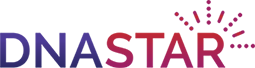
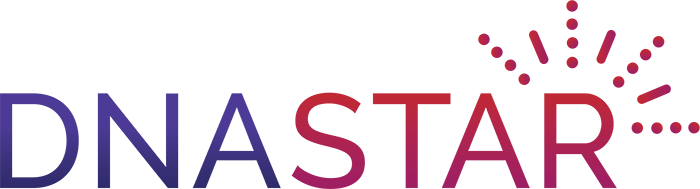
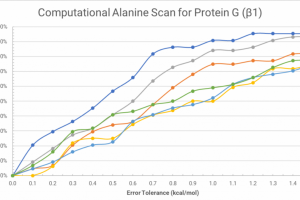
1 Comment
Leave your reply.